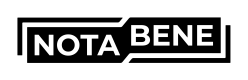Generate API credentials
To get your API credentials, click the drop-down in the top right corner and navigate to "API credentials". In this screen, you will see if your account already has credentials and if not, you can create them by clicking on the black "Generate..."-button:
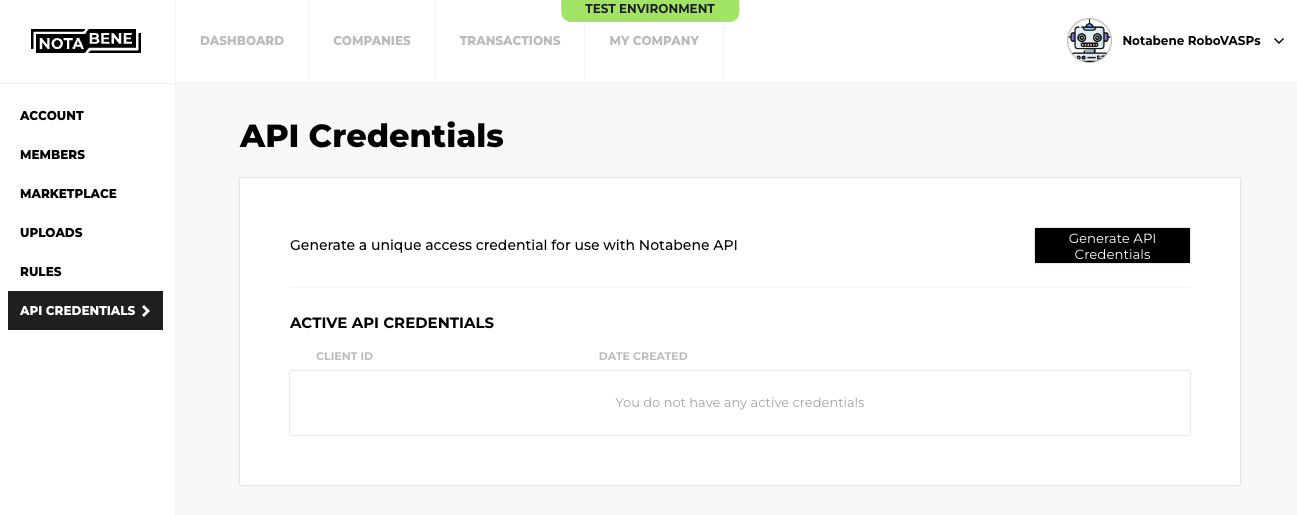
After clicking on the generate button, it will prompt you to confirm the action:
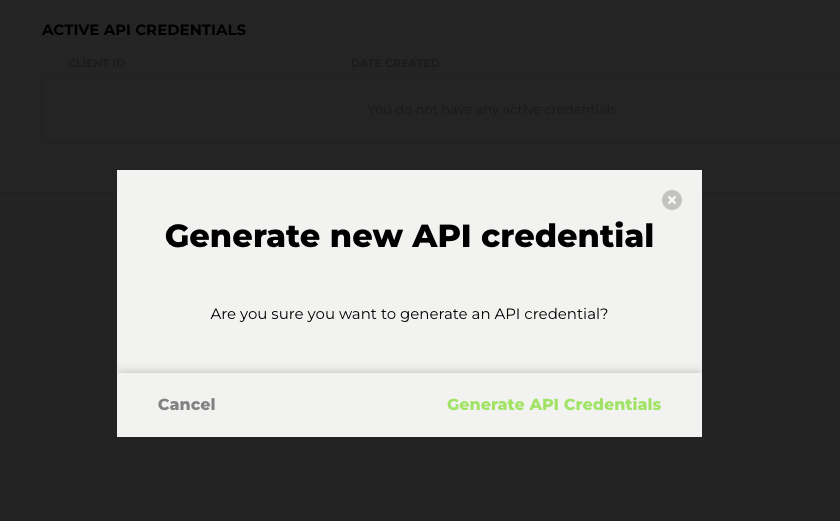
After confirming, you will see your client Id, client secretand your VASP DID. It is important that you copy these and store them safely as it will not be possible to see the secret again!
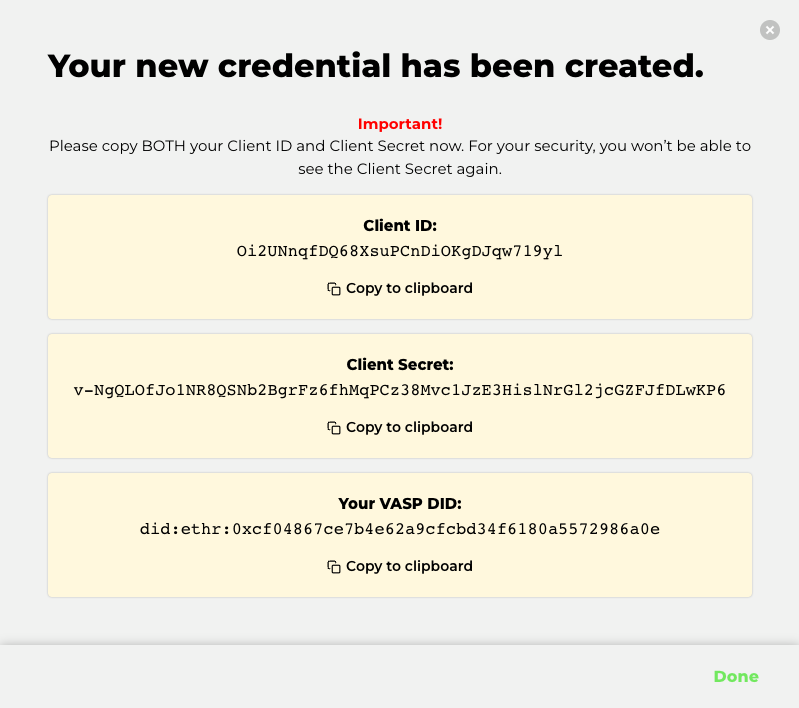
The ID and secret can be used to generate the accessToken which is used for most API calls to Notabene's system.
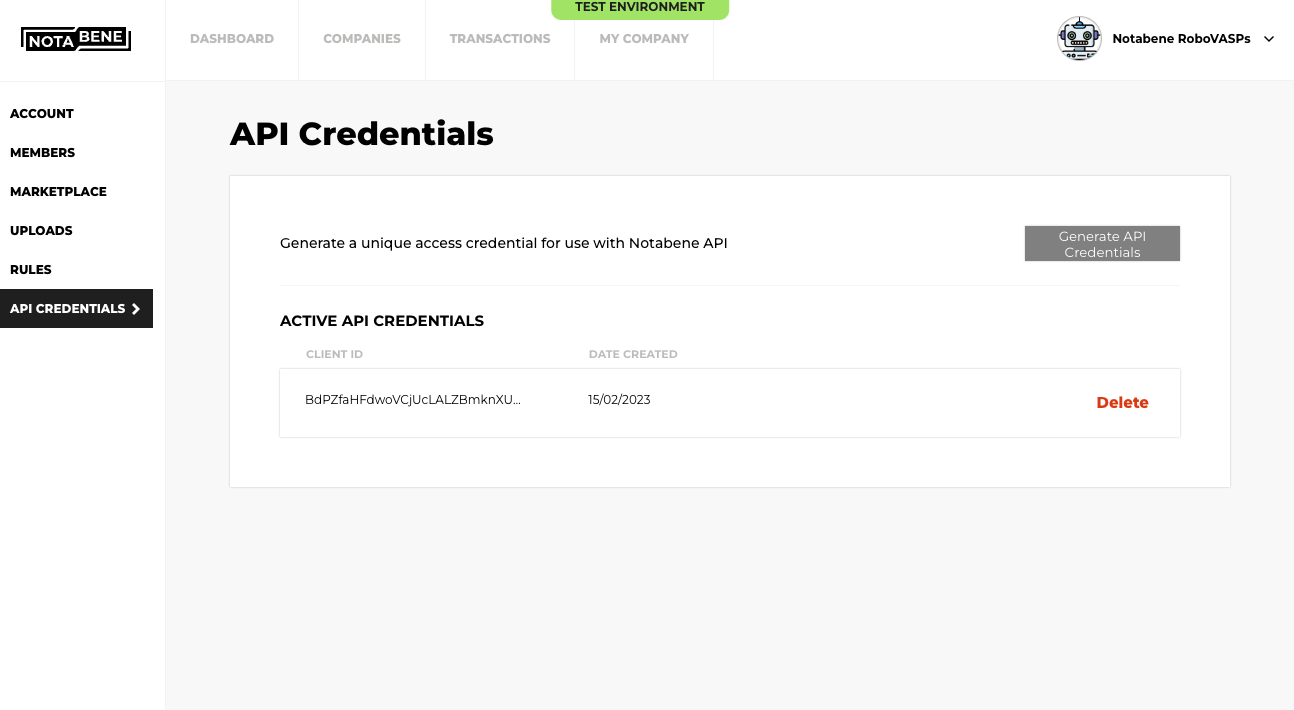
Once your credentials have been generated, you will not be able to get the client secret again without deleting the old one and generating a new set.
Nested VASPs API credentials
If your VASP is nested (multiple VASPs in different jurisdiction under one central account), you can either generate credentials specific for that VASP, or allow the gateway VASP to use it's credentials to manage it:
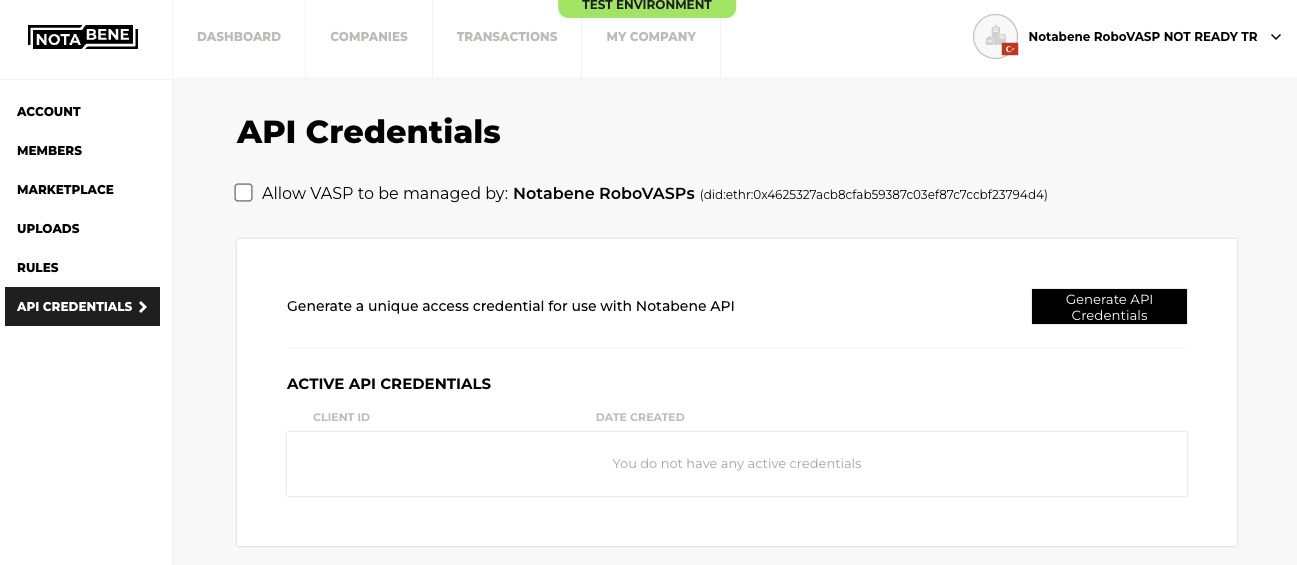
By checking the box, you allow a single set of API credentials to control multiple VASPs.
Deleting nested API credentials
If you want to delete the credentials that was generated on the Gateway VASP, you need to uncheck the "Allow VASP to be managed by"-box in each subsidiary first.
Non-nested VASPs API credentials
If you have multiple VASPs that are not nested and wish to control them with a single set of API credentials. Contact us on [email protected] with the names of the VASPs and we will help you with that.
API credentials error message
If you see the below message when accessing the page, please reach out to [email protected] with the name of your VASP and which environment it is (.id or .dev):
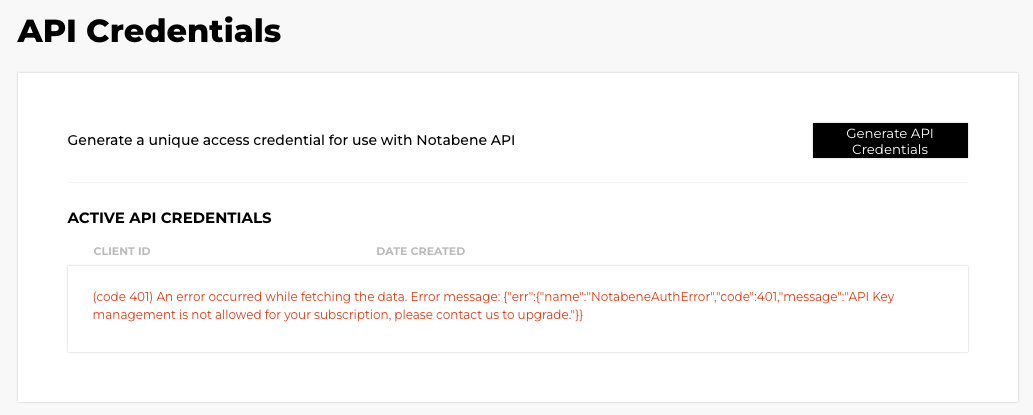
You might also see the following message after pressing generate:
Oops an unexpected error occurred: Error: (code 401) An error occurred while fetching the data. Error message: {"err":{"name":"NotabeneAuthError","code":401,"message":"Failed to create auth0 credentials, please contact us."}}
If so, send us a message to the email above.
Rotate API credentials
To rotate the secret of existing credentials, you can click on the rotate button next to the credential you wish to rotate. The UI will provide you with a new secret, but the ID will remain the same.
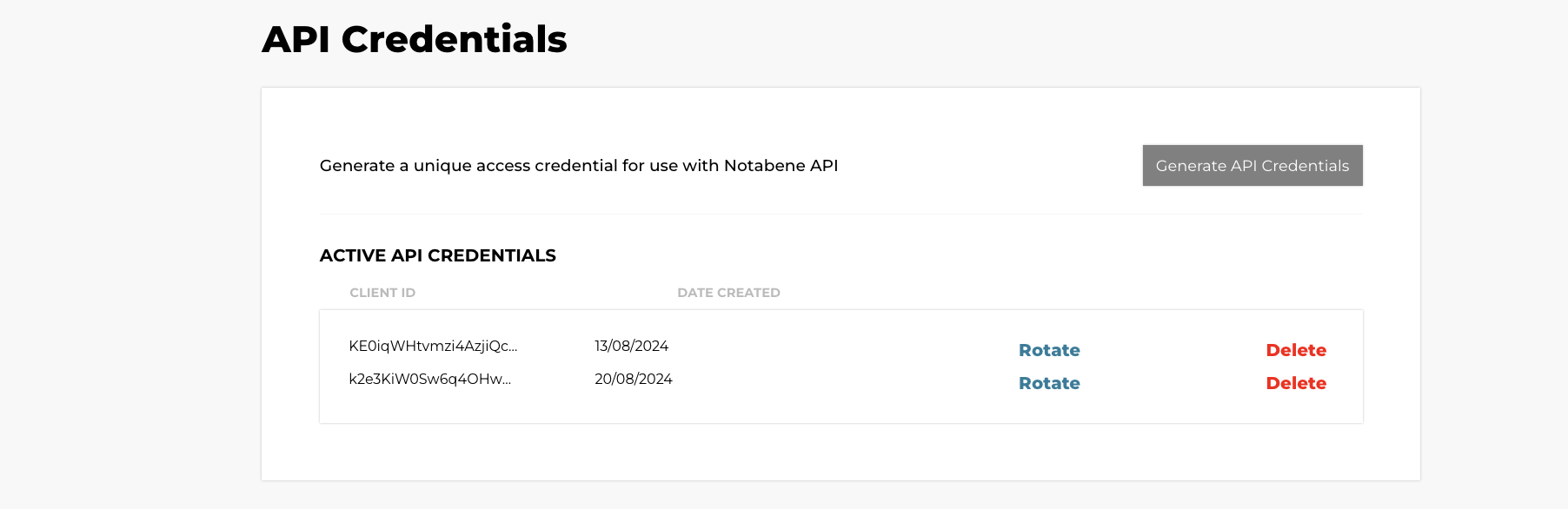
Updated 4 months ago